Create a Zap
How to create a BankingBridge Zap
Set Up the BankingBridge Trigger
Note:You need to accept the BankingBridge Zapier integration before creating a Zap.
To create a Zap with the BankingBridge trigger, follow these steps:
-
Accept the Zap. Then search for the trigger. There may be later versions: 1.1.0, etc. It is recommended that you select the latest version available.
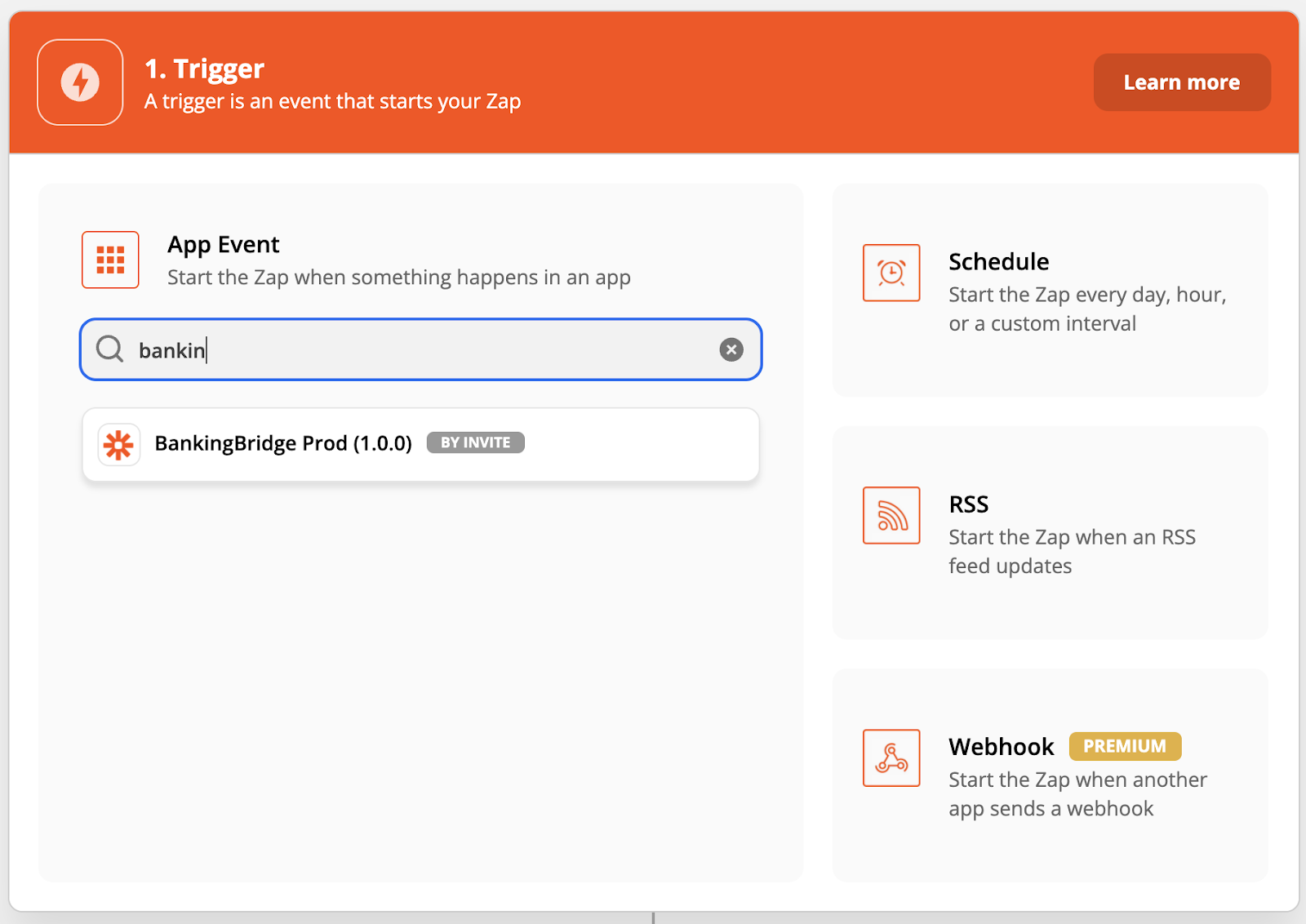
-
Select the BankingBridge trigger from the drop-down.
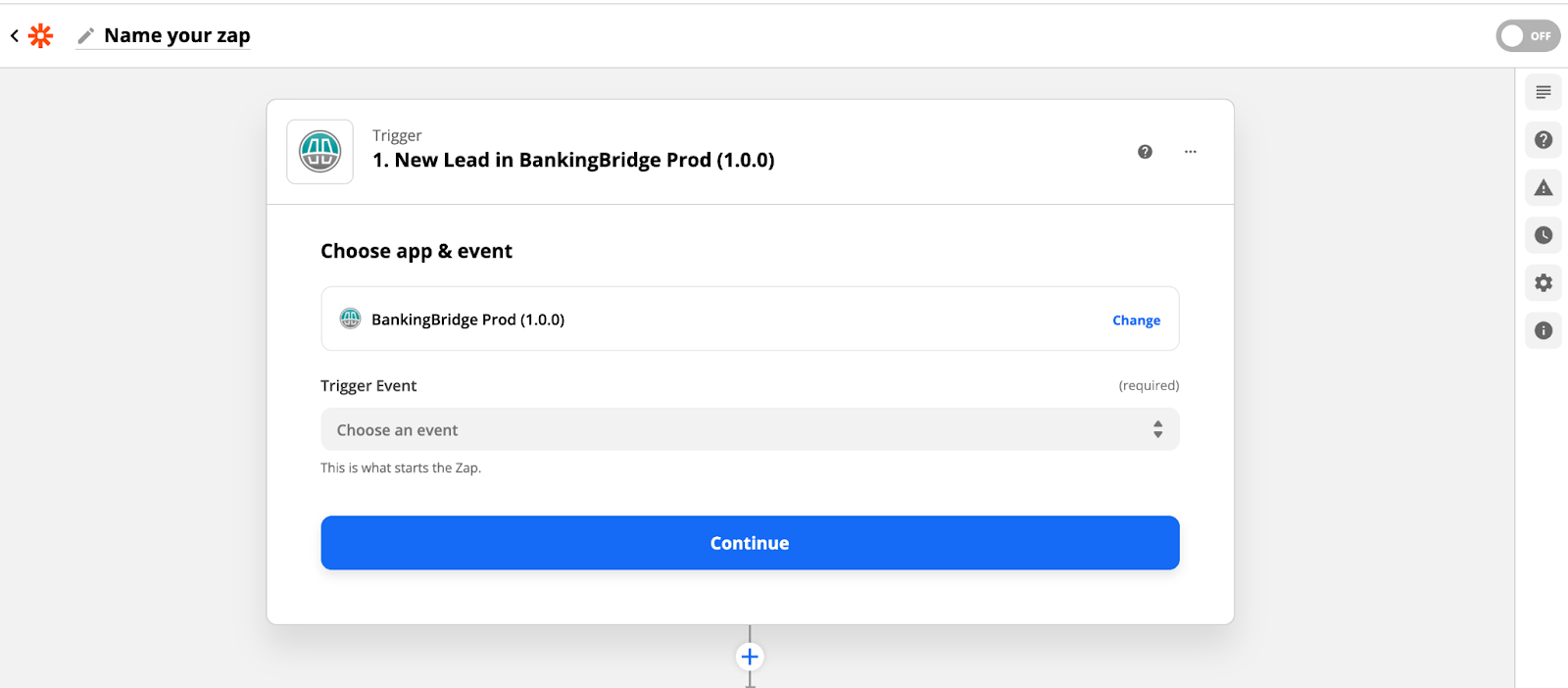
- Select the New Lead trigger event.
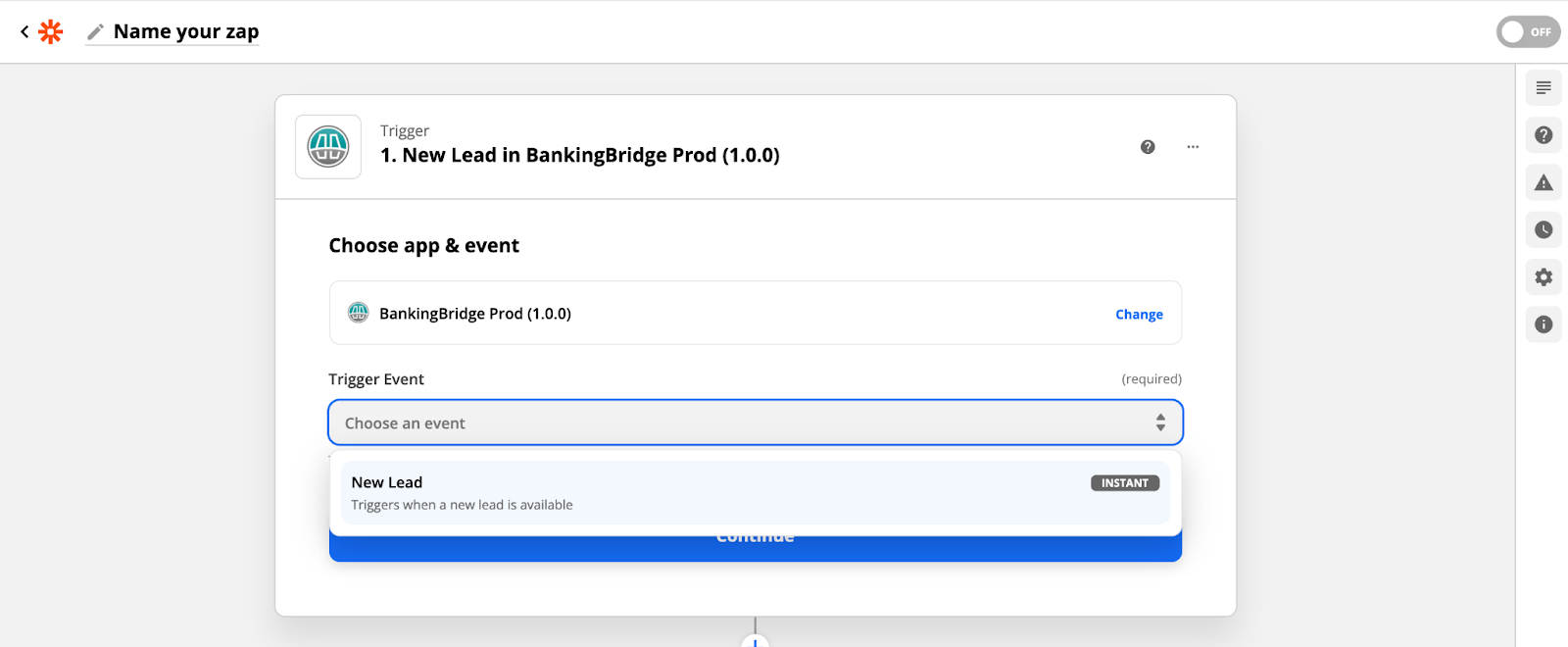
- Click Sign in to BankingBridge …
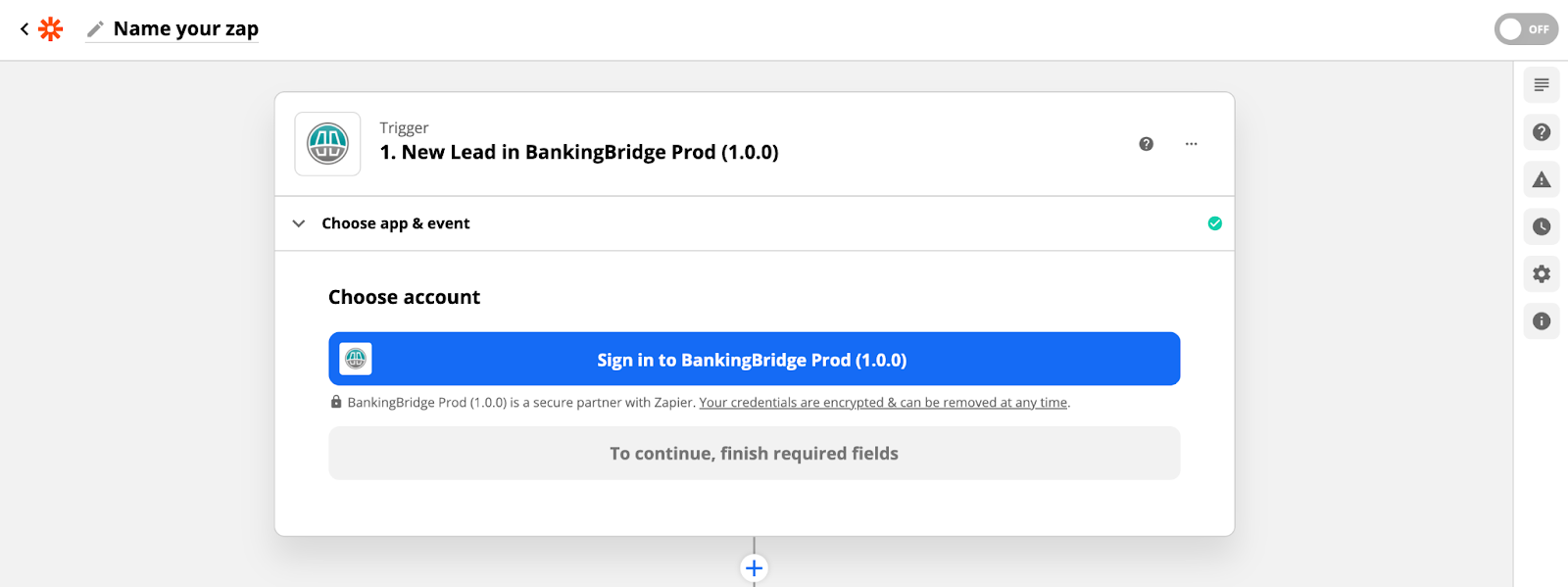
- Next, enter your BankingBridge API key. If you don’t have one, get it from your account executive.
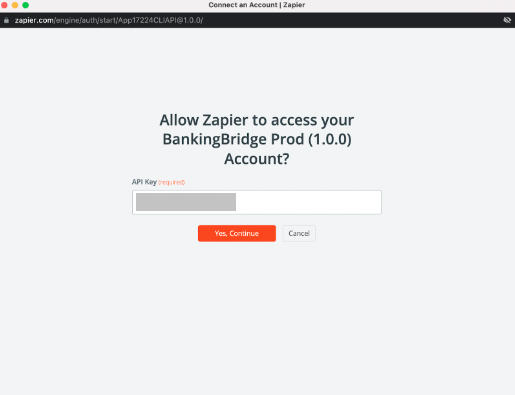
- If successful, click Continue.
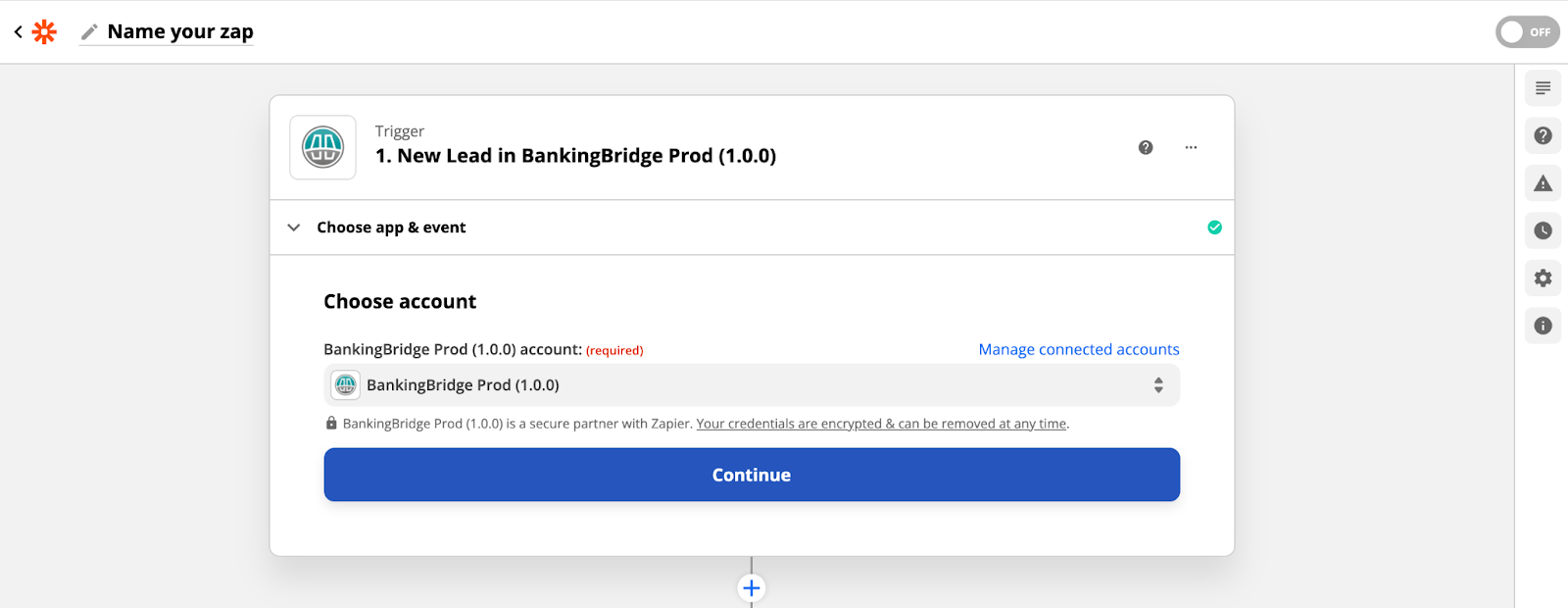
- Enter your BankingBridge Brand ID. You can get this from your account executive.
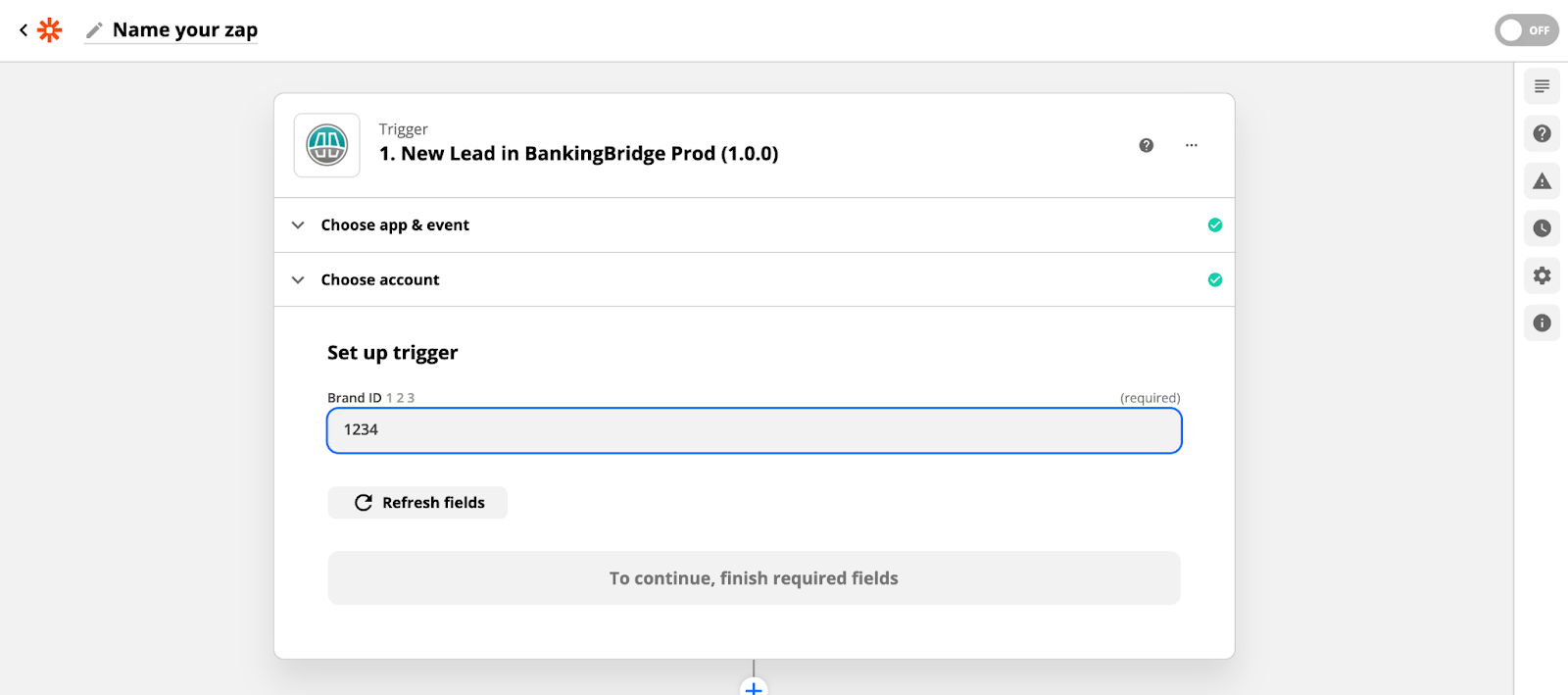
- Click Test Trigger.
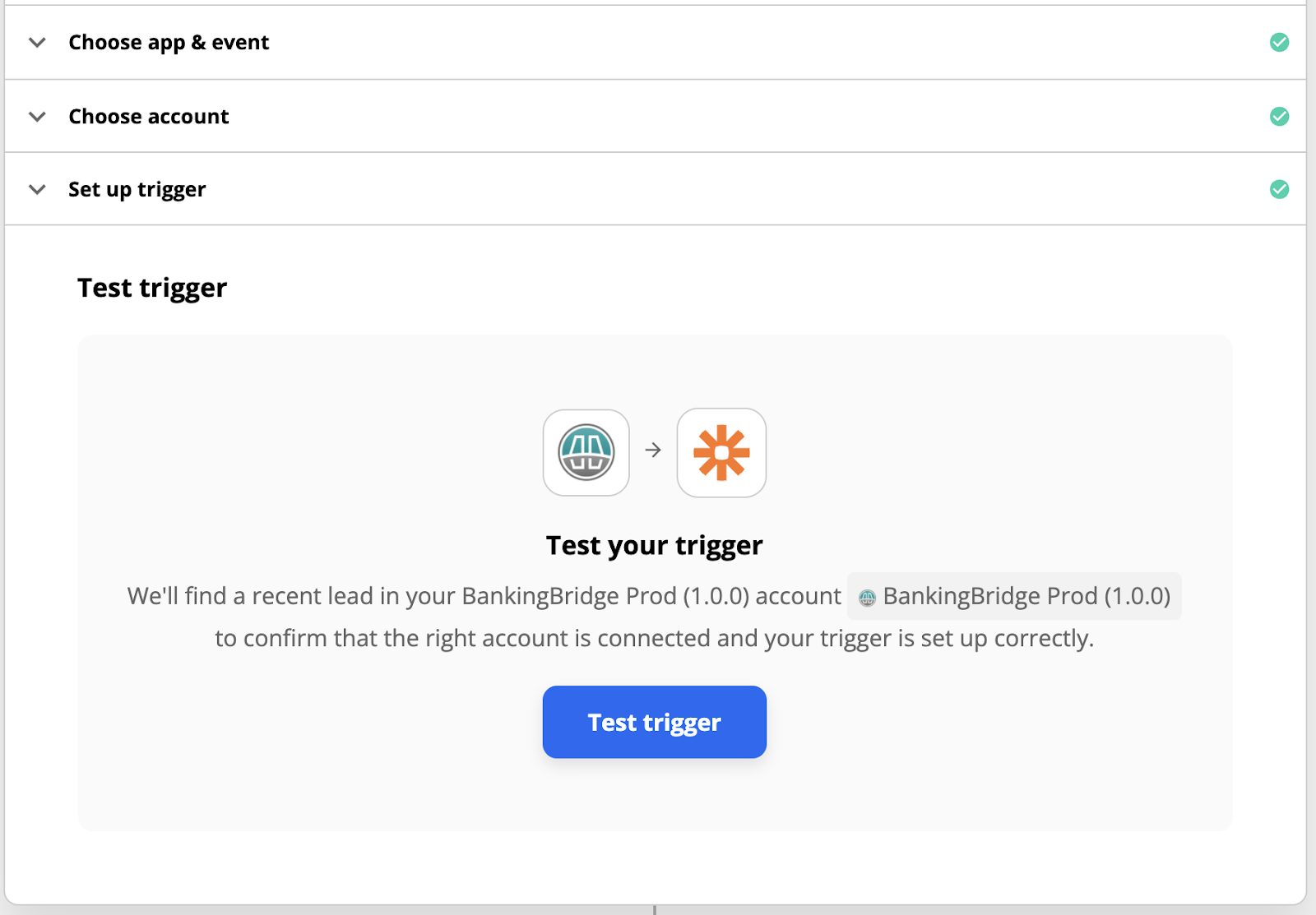
- If there are recent leads, you will see them here. Otherwise, go to your Embed, create a test lead, and refresh the list.
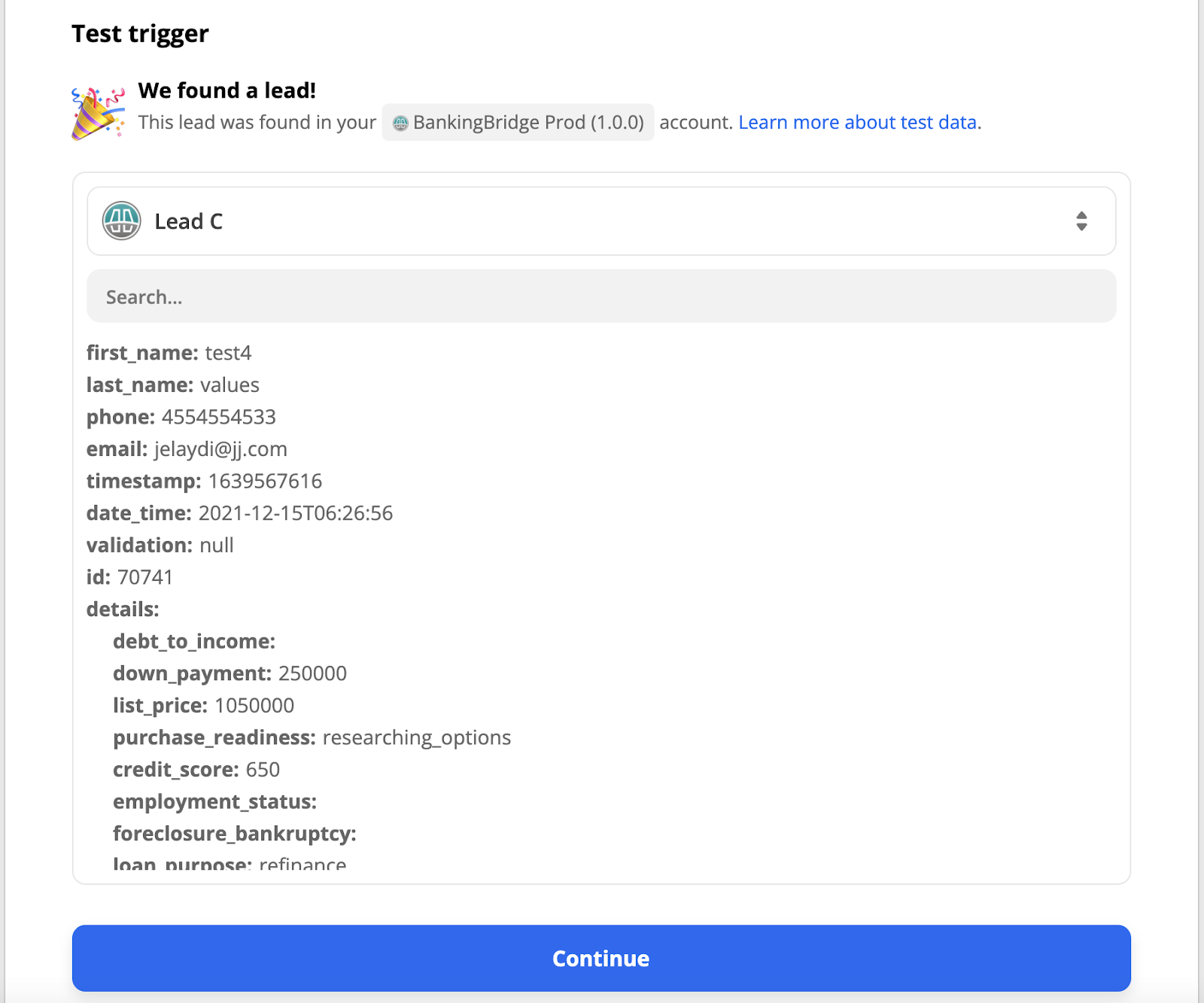
Create an Action
Once you have set up the trigger, you need to create an action that happens when the trigger event occurs.
In the example below, you send an email when the trigger event occurs.
-
Choose the Send Email event.
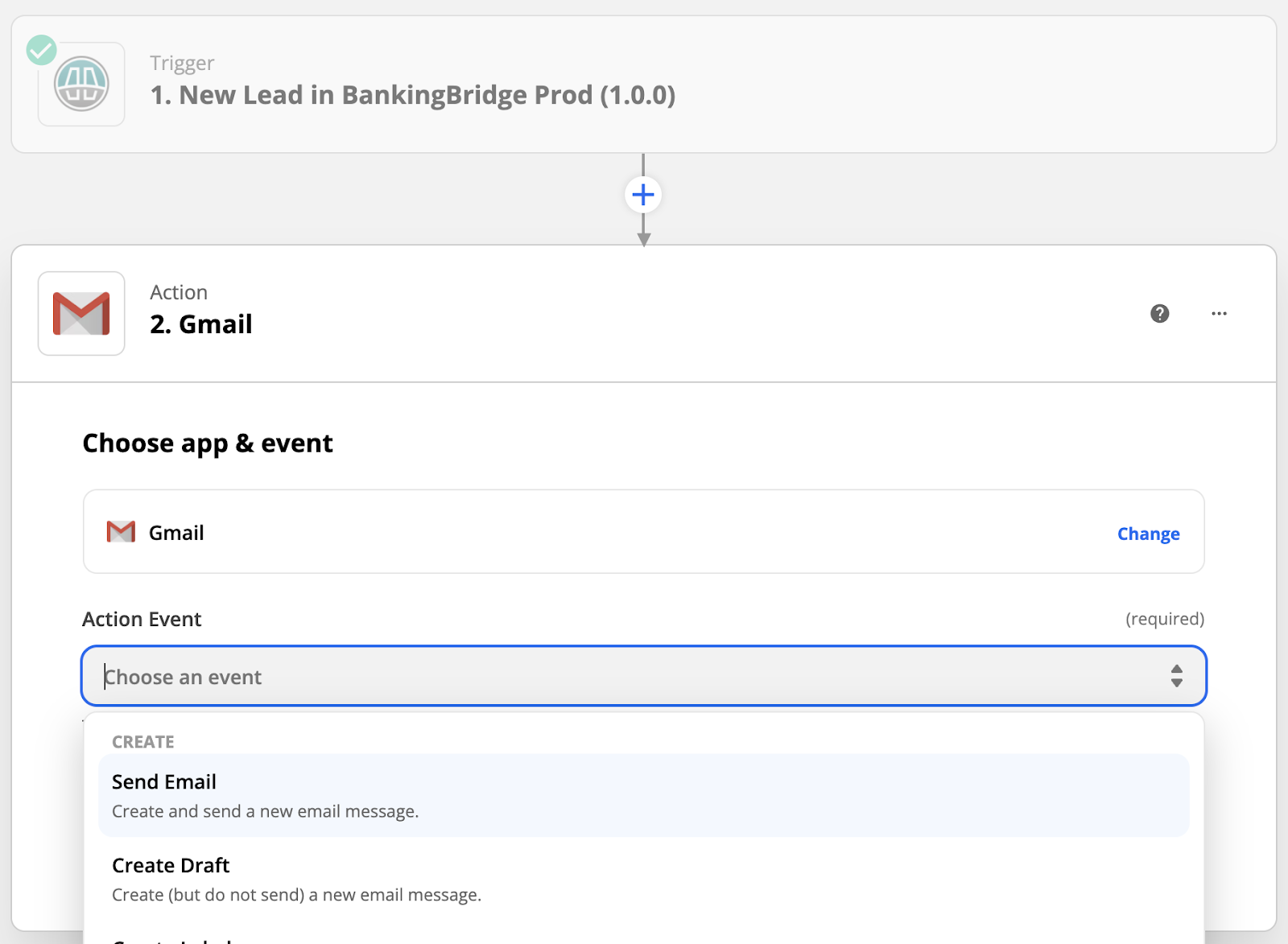
-
Sign in to your email account.
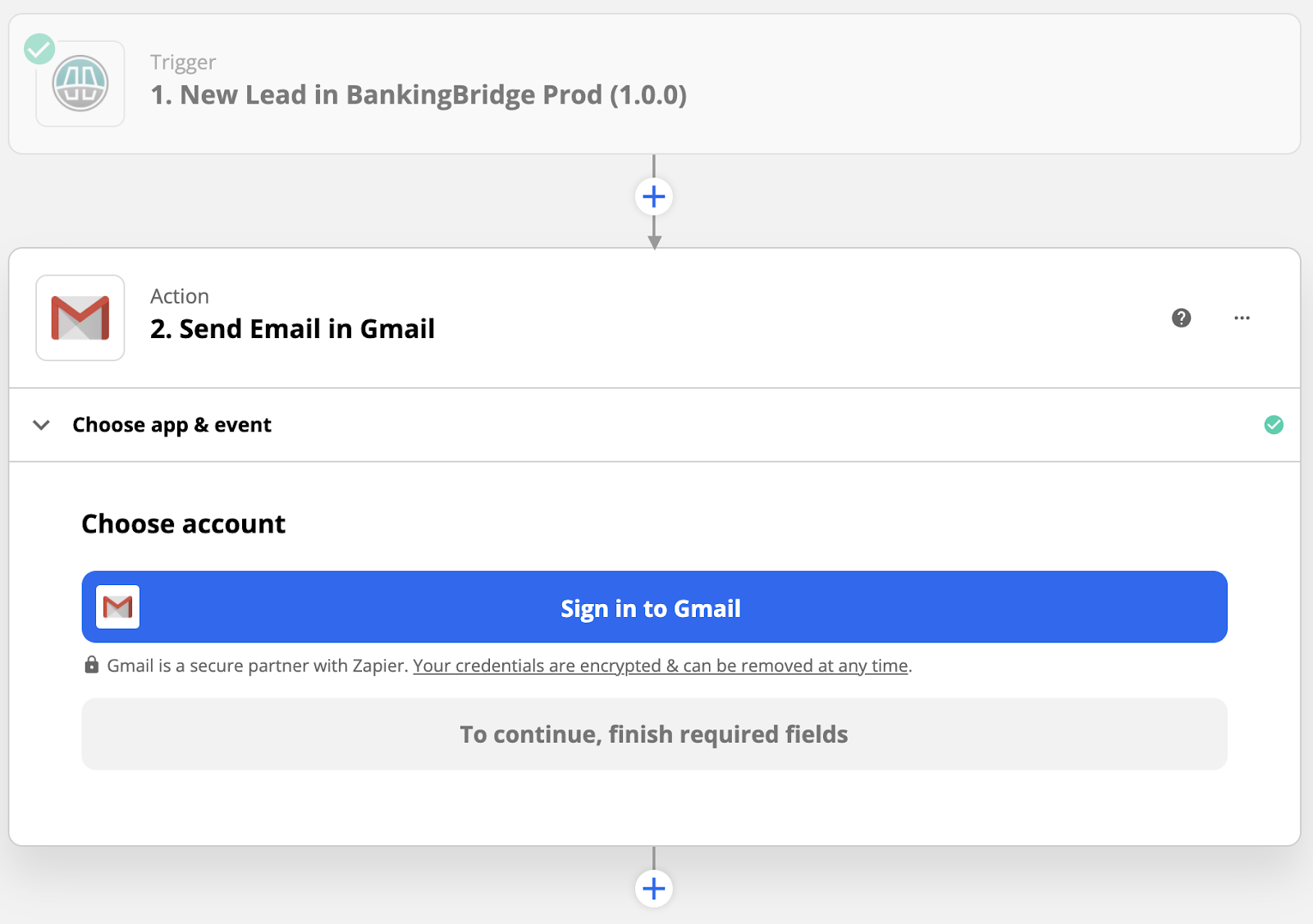
-
Click Continue.
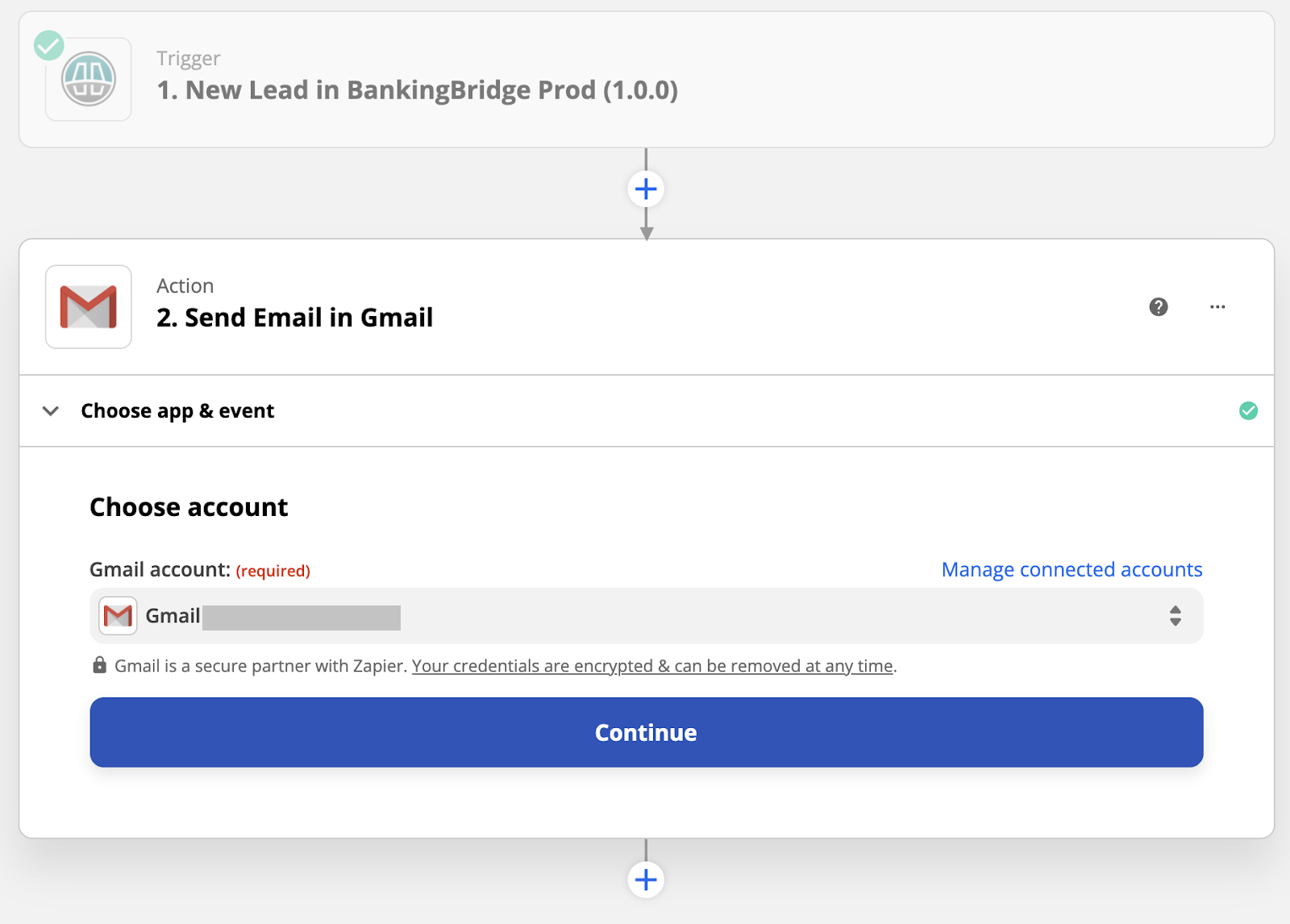
-
Create the email body.
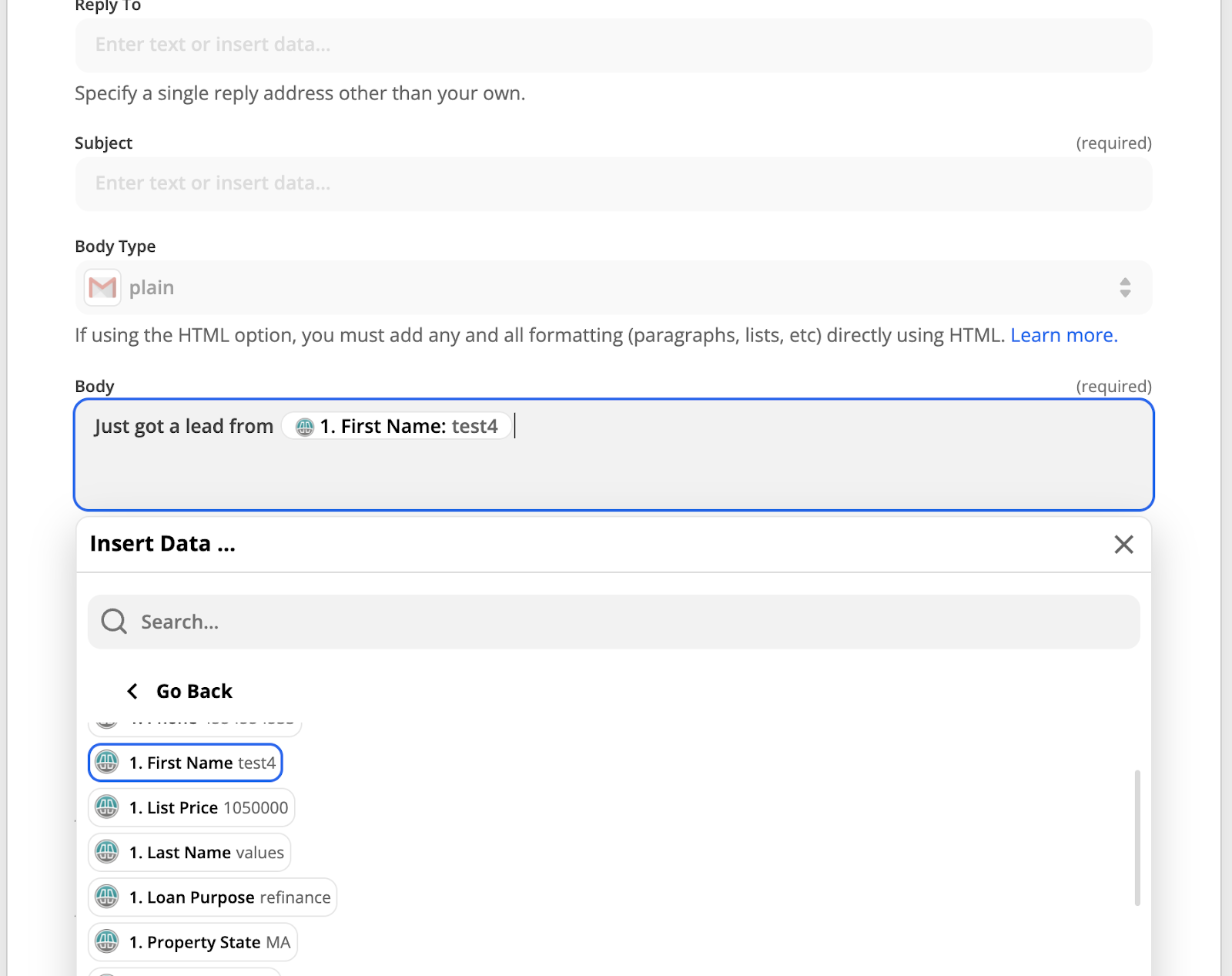
Test Your Action
After you have created an action, click Test & Continue.
In the above example, an email is sent to the selected account.
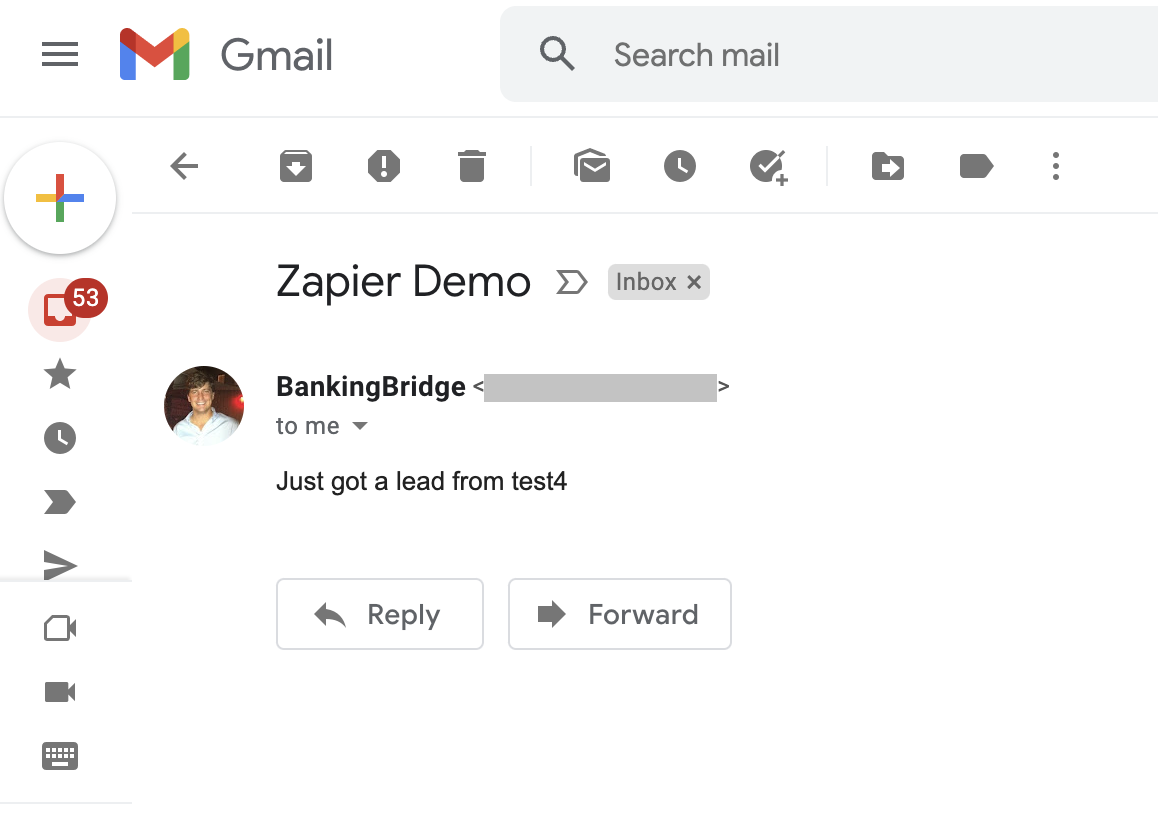
Updated 7 months ago
