Create a Subscription
How to add a Create Subscription action to your BankingBridge Zap
Once you have a Zap with a trigger, you can add an action called “Create Subscription”.
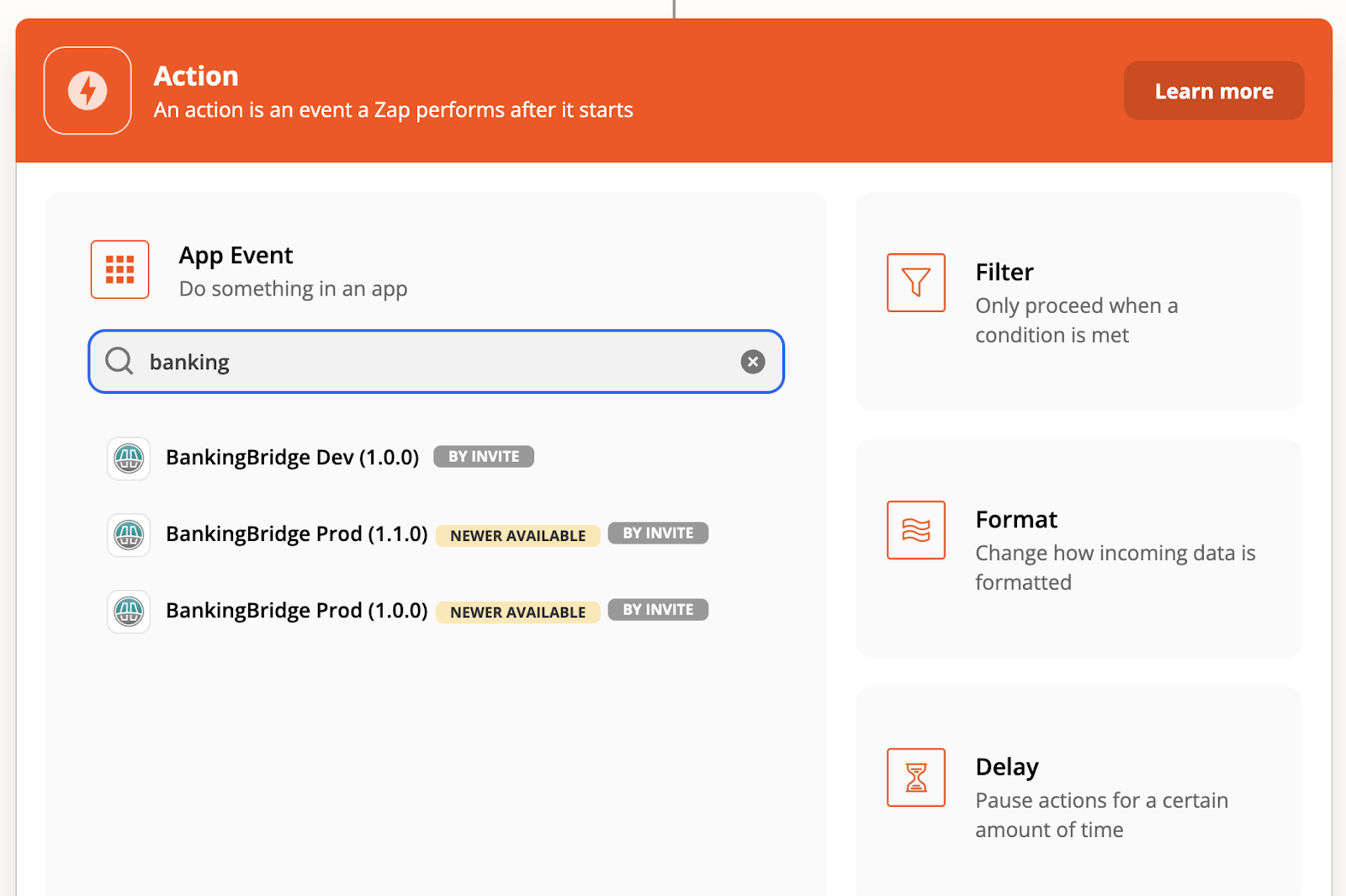
Create a New Action Event
- In the Action Event drop-down, select the Create Subscription event.
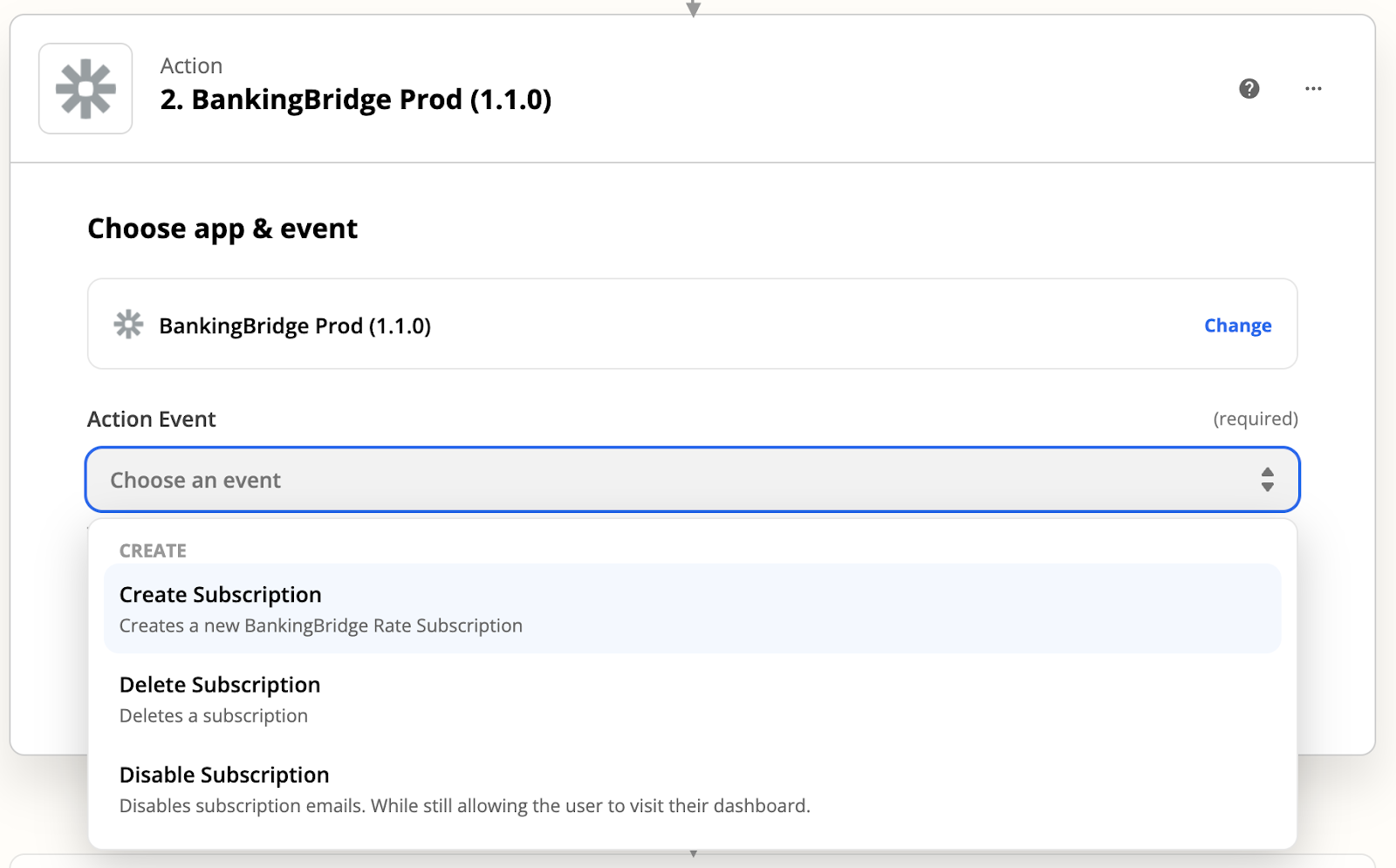
- Choose to reuse your existing connected account or connect a new account with your API key.
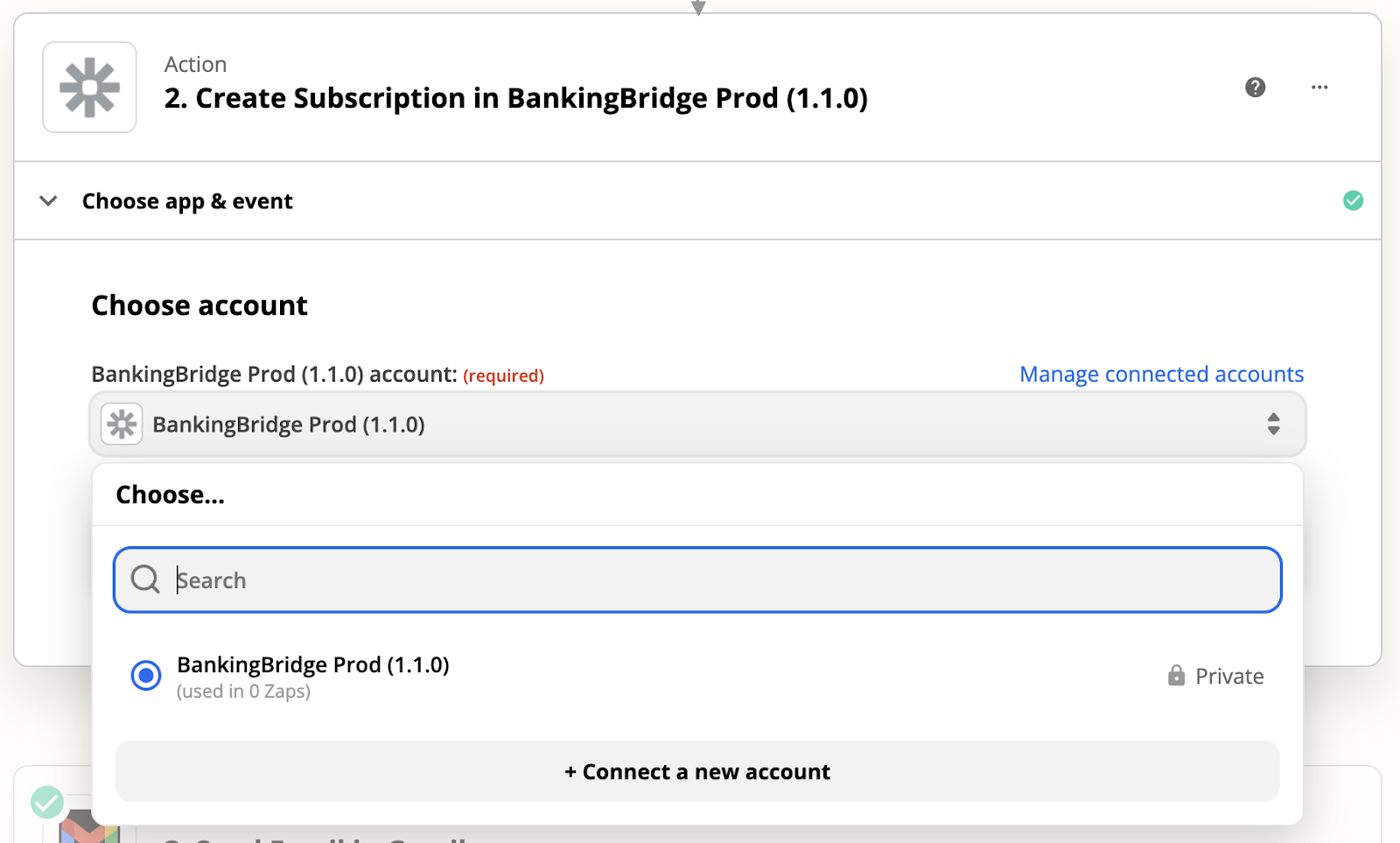
- Fill in the subscription fields. In this example, we use data from the New Lead trigger.
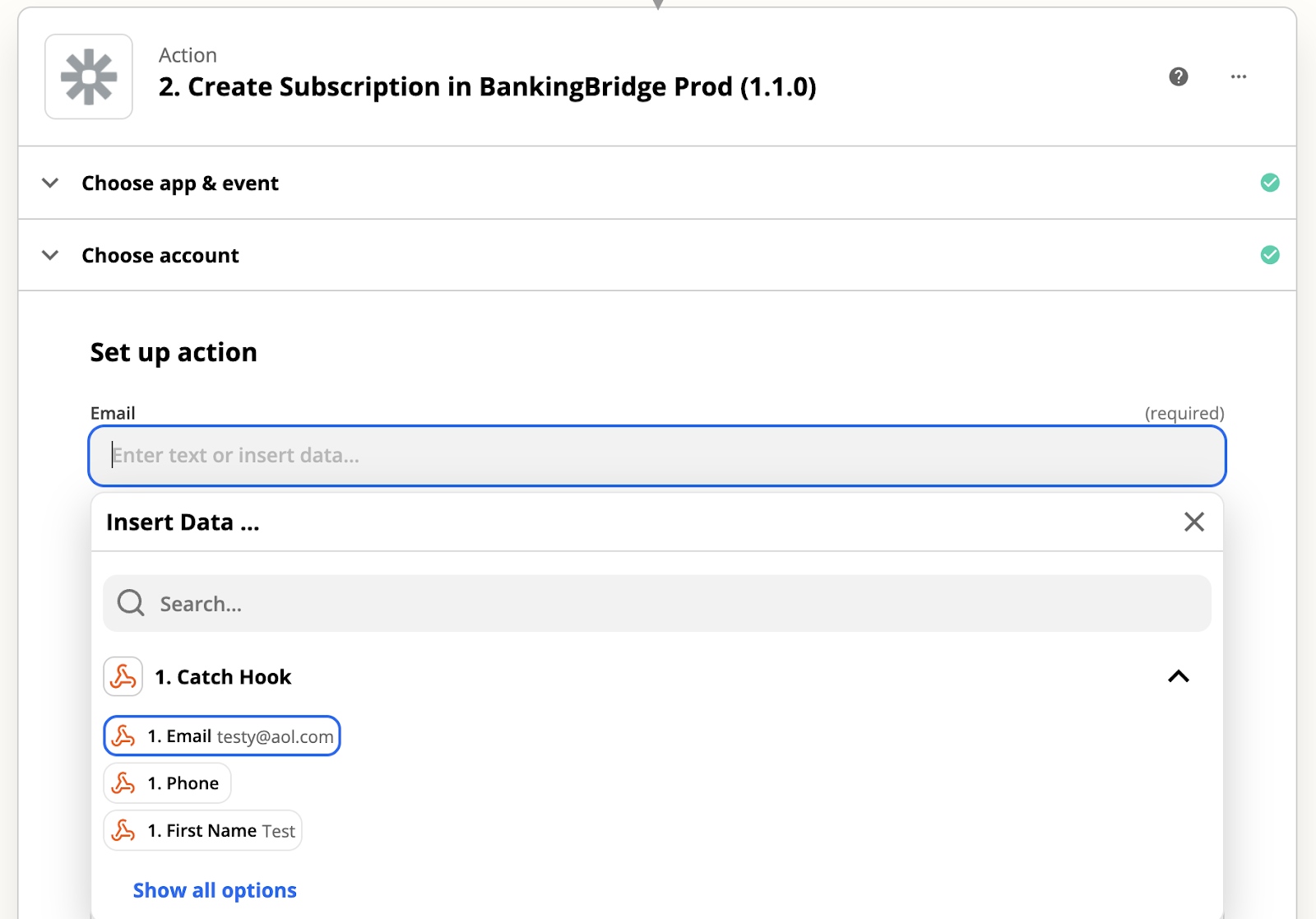
Note: A phone number or an email address is required to create a subscription.
- Select Residency Type.
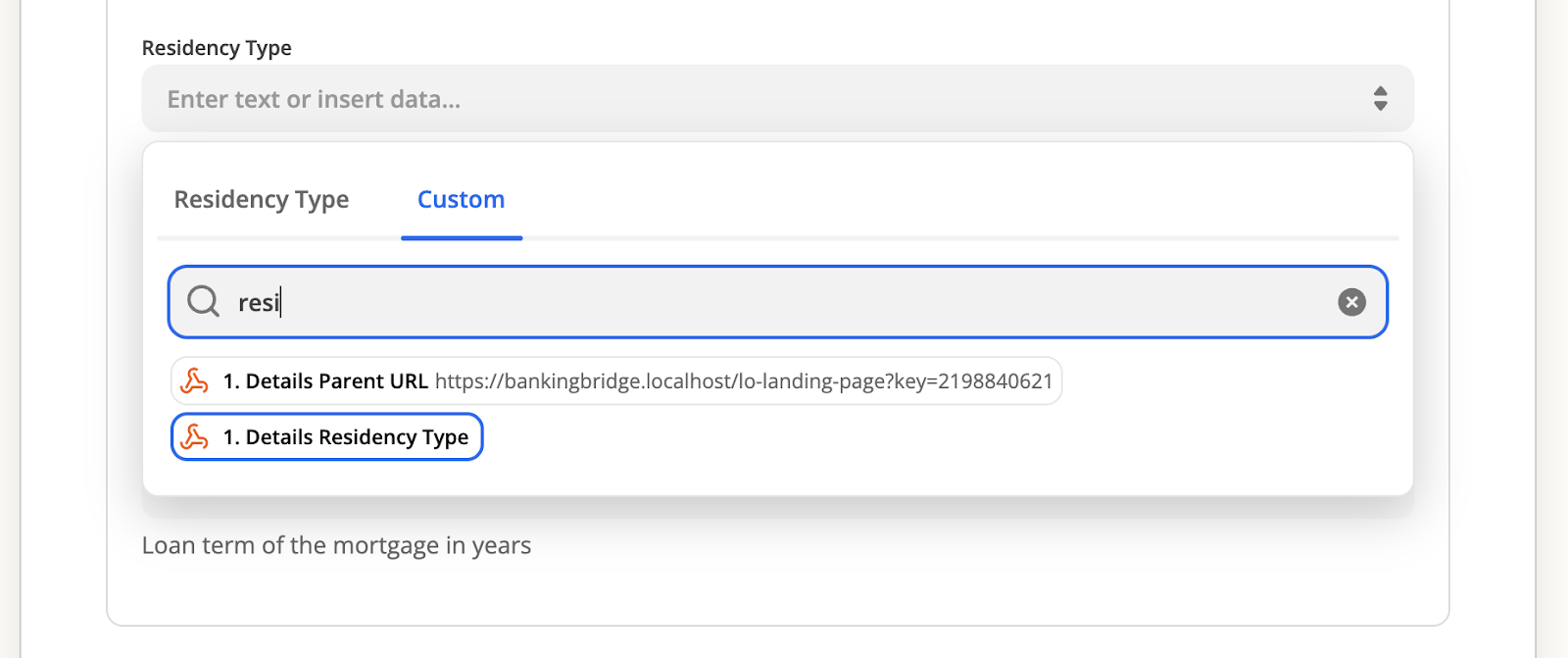
- Select Loan Purpose.
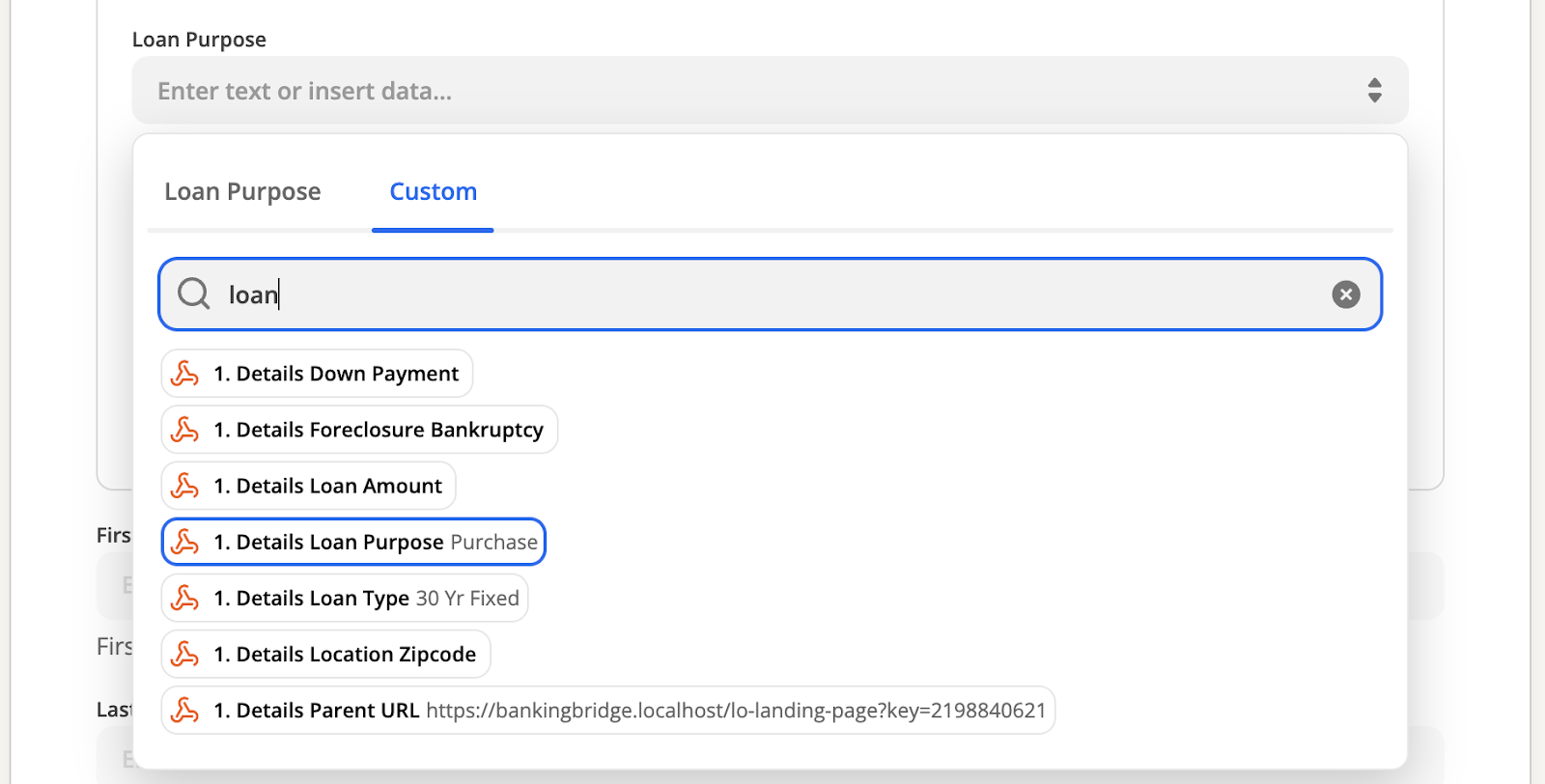
- Select Purchase Readiness.
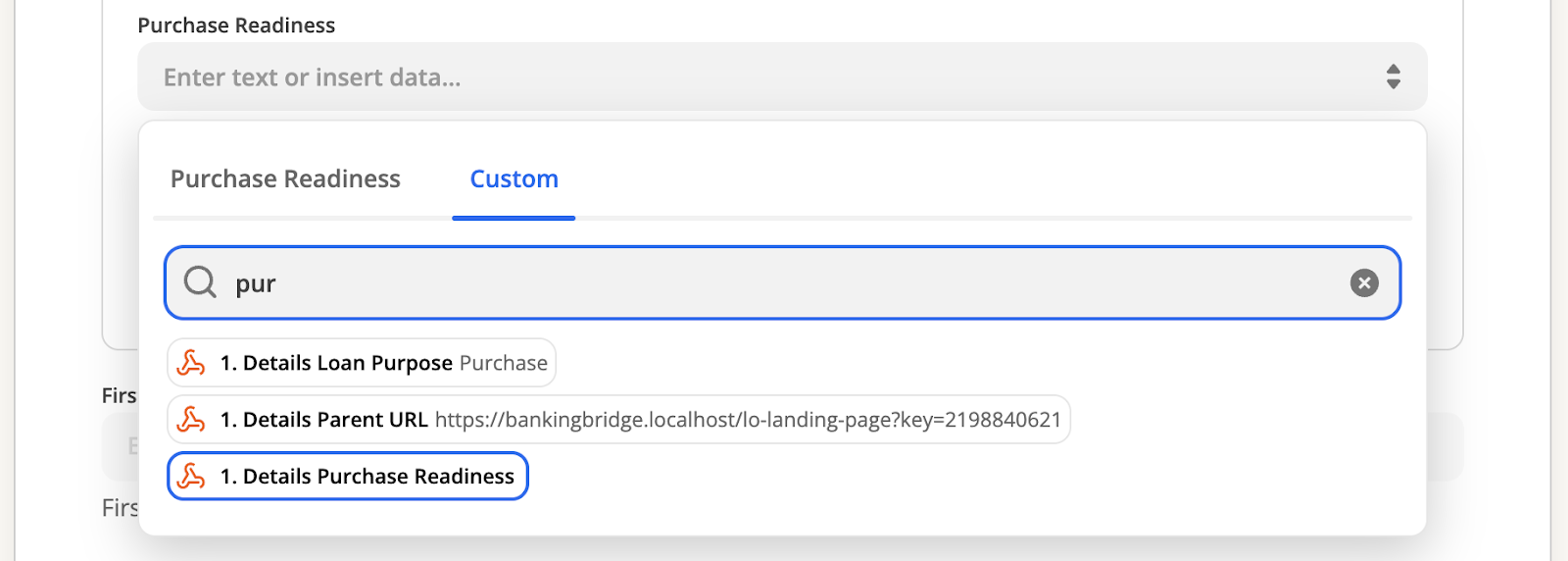
Test Your New Action Event
Once the fields are filled out, test the step.
If the test is successful, you should see a response similar to the one shown below:
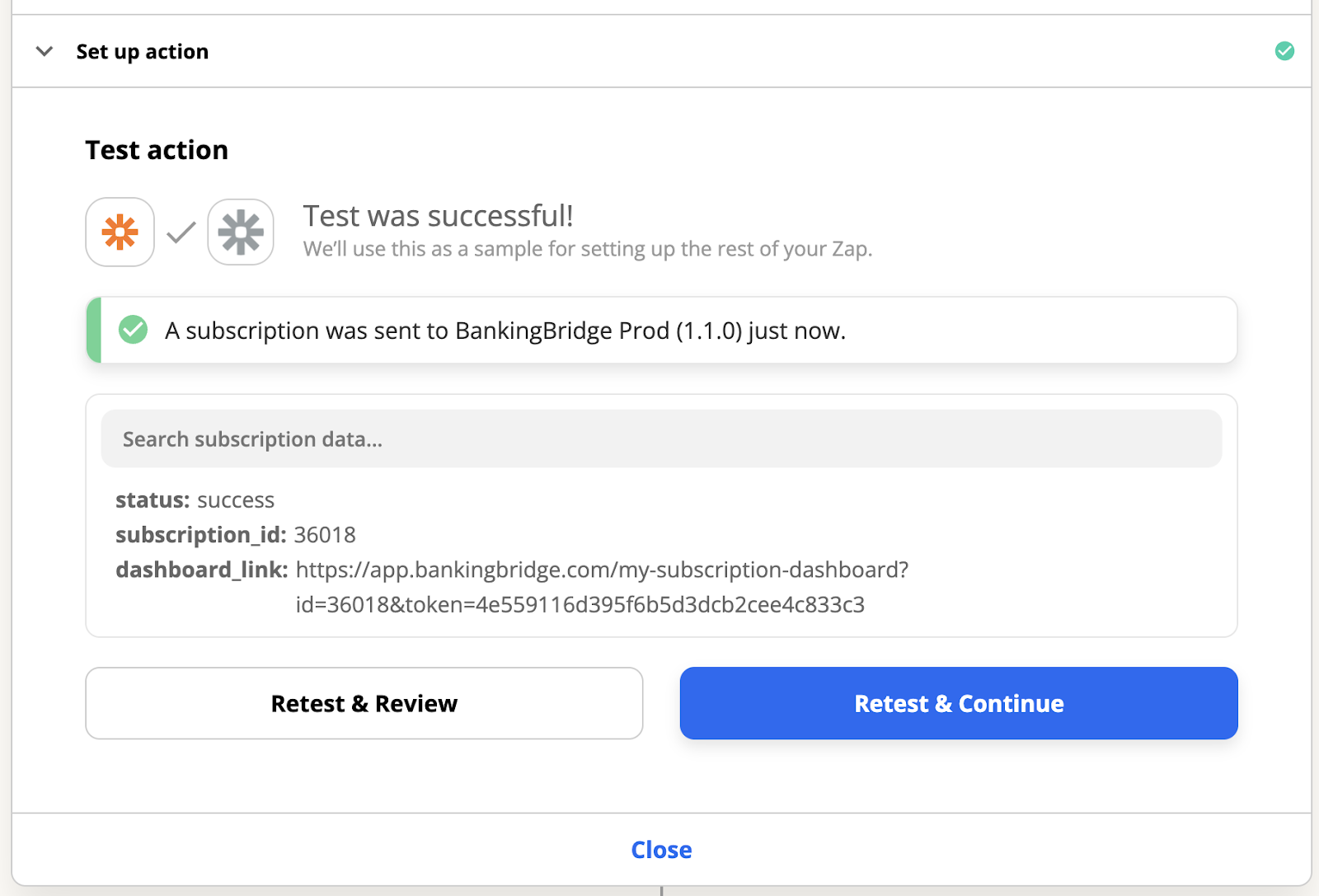
NoteIn the test response, you should see a dashboard link corresponding to the new subscription.
Status Description:
Active - The subscriber receives weekly rate subscription emails from BankingBridge and access to the subscription dashboard link. "active:1"
Disable - The subscriber can access the subscription dashboard link but does not receive the weekly rate subscription emails or initial SMS message from BankingBridge. "active:0"
Delete - The subscriber does not receive weekly rate subscription emails from BankingBridge and no longer can access the subscription dashboard link. The subscriber cannot be updated to Active after the status has been changed to Delete. "deleted:1"
We can use the data provided from the Create Subscription step in subsequent actions. In the example below, we email the dashboard link.
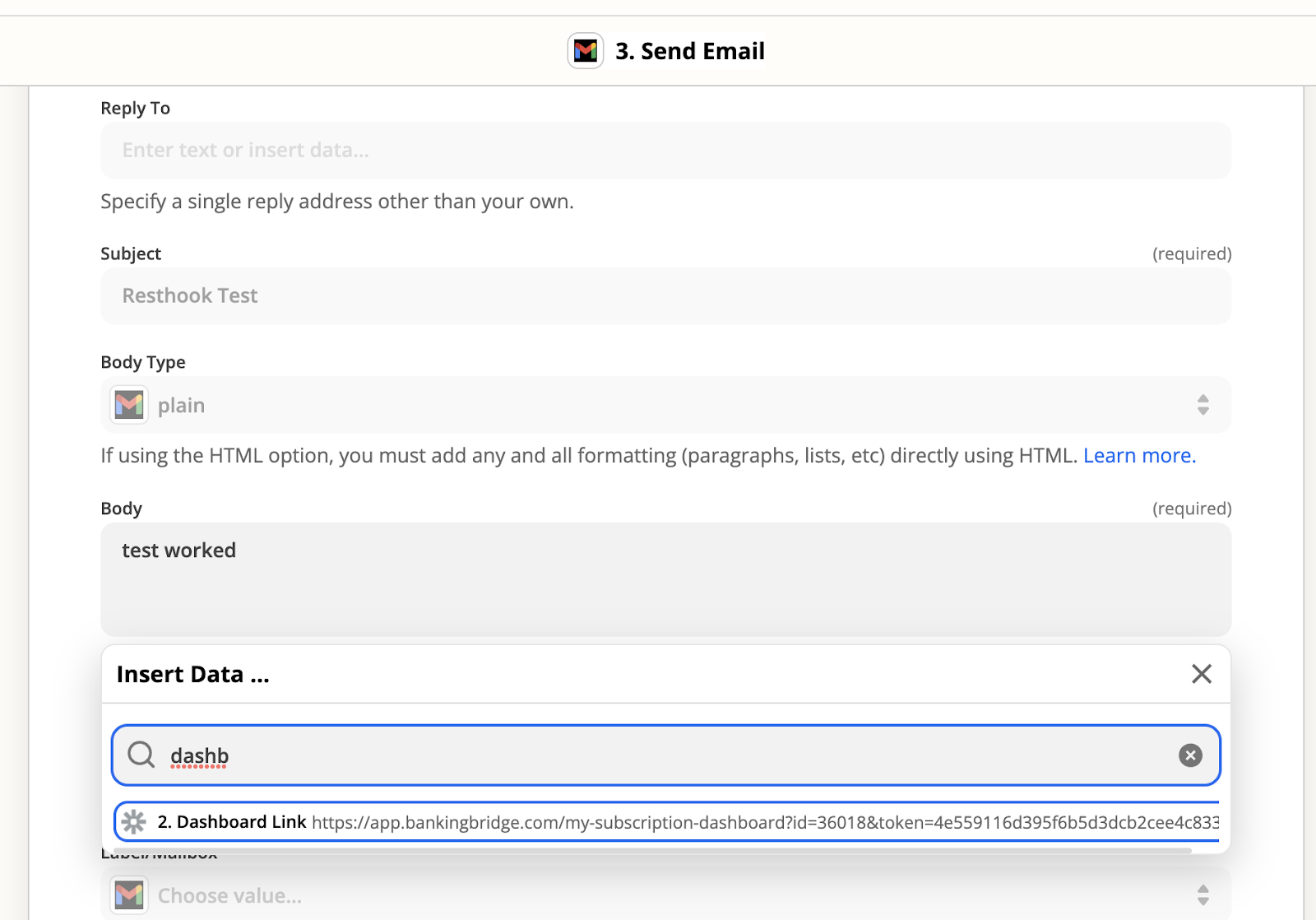
Test the email step and check your inbox.
Updated 6 months ago
